2025/11/29 H.Shirouzu & FastCopy Lab, LLC.
Official URL: https://ipmsg.org
Index
IP Messenger Pro have been released!
1. Overview
2. License/Environment/Install
3. Usage/Screen description
- To capture display
- LogViewer
4. Settings
- Member Master Settings
- RecvTrans (Slack or etc)
- Auto Update
5. Use Port/Registry
6. Frequency Problem
7. CommandLine
8. Support
9. Tips/Shortcut
10. History
2. License/Environment/Install
3. Usage/Screen description
- To capture display
- LogViewer
4. Settings
- Member Master Settings
- RecvTrans (Slack or etc)
- Auto Update
5. Use Port/Registry
6. Frequency Problem
7. CommandLine
8. Support
9. Tips/Shortcut
10. History
1. Overview
IP Messenger is a pop up style LAN message communication software
for multi platforms. It is based on TCP and UDP/IP.
This software does not require server machine.
Simple, lightweight, and free software :-)
This software does not require server machine.
Simple, lightweight, and free software :-)
1. Powerfull LogViewer (ver4.0)
2. Folder/file transfer
3. Embedded images in a message
4. RSA(2048bit) + AES(256bit) + SHA-256 for safety communication
5. IPv6 Multicast support
6. Over routers (Member Master function. v4.5 or later)
2. Folder/file transfer
3. Embedded images in a message
4. RSA(2048bit) + AES(256bit) + SHA-256 for safety communication
5. IPv6 Multicast support
6. Over routers (Member Master function. v4.5 or later)
2. License/Environment/Install
IP Messenger ver5.x License
Copyright 1996-2025 SHIROUZU Hiroaki All rights reserved.
Copyright 2015-2018 Asahi Net, Inc. All rights reserved.
Copyright 2018-2025 FastCopy Lab, LLC. All rights reserved.
Redistributing and using this software, commercial or non-commercial, is permitted if the following conditions are met:
Copyright 1996-2025 SHIROUZU Hiroaki All rights reserved.
Copyright 2015-2018 Asahi Net, Inc. All rights reserved.
Copyright 2018-2025 FastCopy Lab, LLC. All rights reserved.
Redistributing and using this software, commercial or non-commercial, is permitted if the following conditions are met:
1. Redistributions of this software must retain the above copyright notice, this list of conditions and the following disclaimer.
THIS SOFTWARE IS PROVIDED BY THE COPYRIGHT HOLDERS AND CONTRIBUTORS "AS IS" AND
ANY EXPRESS OR IMPLIED WARRANTIES, INCLUDING, BUT NOT LIMITED TO, THE IMPLIED
WARRANTIES OF MERCHANTABILITY AND FITNESS FOR A PARTICULAR PURPOSE ARE
DISCLAIMED. IN NO EVENT SHALL THE COPYRIGHT OWNER OR CONTRIBUTORS BE LIABLE FOR
ANY DIRECT, INDIRECT, INCIDENTAL, SPECIAL, EXEMPLARY, OR CONSEQUENTIAL DAMAGES
(INCLUDING, BUT NOT LIMITED TO, PROCUREMENT OF SUBSTITUTE GOODS OR SERVICES;
LOSS OF USE, DATA, OR PROFITS; OR BUSINESS INTERRUPTION) HOWEVER CAUSED AND
ON ANY THEORY OF LIABILITY, WHETHER IN CONTRACT, STRICT LIABILITY, OR TORT
(INCLUDING NEGLIGENCE OR OTHERWISE) ARISING IN ANY WAY OUT OF THE USE OF THIS
SOFTWARE, EVEN IF ADVISED OF THE POSSIBILITY OF SUCH DAMAGE.
Requirements
Windows 7/8/8.1/10/11 (and Server2008/2012/2016/2019/2022/2025)
Install/Uninstall
To install, run inpmsg5xx_installer.exe.
(/silent, /extract or etc options will be shown by /h option)
To uninstall, run uninstaller(setup.exe) in Start Menu.
(Or it can be done from Windows Settings "Apps and Features")
(/silent, /extract or etc options will be shown by /h option)
To uninstall, run uninstaller(setup.exe) in Start Menu.
(Or it can be done from Windows Settings "Apps and Features")
3. Usage/Screen description
Task tray icon
Left Single(or double) click on the icon opens a Send Message window.
Right single click on the icon opens IPMsg menu such as setting, absence mode, view log, help, or etc.
Right single click on the icon opens IPMsg menu such as setting, absence mode, view log, help, or etc.
Send Message Window
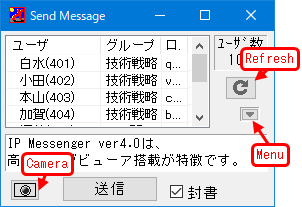 If [Seal] is checked, it will be sealed message.
If [Seal] is checked, it will be sealed message.If [Lock] is checked, it will be locked message. The receiver must use receiver's own password to open a locked message.
To transfer File/Folder, Drag & Drop File/Folder to Send Window. (or selec right button menu on Send Window)
File/Folder transfer can't be completed until a receiver starts to download the file. If a sender re-starts IPMSG, the attachment file information becomes clear, and a receiver will not be able to download the file.)
Prefix color of the user list
| color | mean |
|---|---|
| white | Embedded images, attached files, RSA2048/AES256/SHA-256(orSHA-1) encryption/sign |
| light pink | Same as white except disabling embedded images |
| light gray | Attached files RSA encryption |
| light blue | A part of v2.0 level (attached files) |
| dark gray | Basic message communication |
The order of Send Message window header item list can be changed by Drag & Drop. Right click and select "Size/Font/Pos Setting" for saving order.
Right click on the window and select from the menu: Sort/Filter, Group Select, Search User Ctrl-[F], File Transfer, (Folder)Transfer, Save List Header, Font Setting, Size Setting, Fix Position, Disp Setting.
Sort/Filter display order priority Sort priority is from small to large number.
If there are identical priority data, then go to the detail setting → approx. level user sort setting
Screen Shot/Caputre
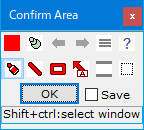 To capture, push camera button or select in the menu that under "refresh" button.
To capture, push camera button or select in the menu that under "refresh" button.Area specified desktop image (that can be modified by marker) can be pasted to Send Message Window and it can be saved to PNG file.
Send Message Window is minimized at starting to capture, but this behavior can be changed by settings.
In capture mode, you can draw/edit "pencil, straight line, square, arrow with comment, mask, move range," etc.
(useful as a simple screen capture tool).
To embed clipboard image, push Ctrl-[V] in editbox.(Max.10 images)
If logging setting is enabled, send/receive images are saved in ipmsg_img sub-folder of logfile folder.
(Because sending/receiving image mechanism use ipmsg file transfer, it requires to open 2425/tcp port)
Select embedded images and show context menu, it can be saved a selected image to a file.
Receive Message Window
Right click on the window and select from the menu: Font Setting,
Size Setting, Fix Position.
If you receive a message with an attachment, then an attachment button will be displayed. Folder transfer data can't be overwritten.
It is used most strong way that is supported by sender and reciever.
UserID is extended with fingerprint in v3.0 or later. ("uid" → "uid-<finger_print_hexstr>")
If you receive a message with an attachment, then an attachment button will be displayed. Folder transfer data can't be overwritten.
| Strongness | PublicKey | CommonKey | Signature | Receive Window Title | Log File |
|---|---|---|---|---|---|
| Strongest | RSA 2048bit | AES 256bit | RSA+SHA-256 | Receive Message ++++ | (RSA2+/Signed) |
| Strong | RSA 2048bit | AES 256bit | RSA+SHA-1 | Receive Message +++ | (RSA2/Signed) |
| Strong | RSA 2048bit | AES 256bit | Nothing | Receive Message ++ | (RSA2) |
| Nothing | Nothing | Nothing | Nothing | Receive Message |
It is used most strong way that is supported by sender and reciever.
UserID is extended with fingerprint in v3.0 or later. ("uid" → "uid-<finger_print_hexstr>")
LogViewer
Powerfull Viewer that can show message log with embedded images
Menu & Functions
Shortcut list is this
|
Main Features It can show several tens of thousand messages with embedded images It can narrow messages for specified user by 1 click It has "Marker", "Favorite", "Comment" functions. (and also has "Self memo", "Embedded images" functions) |
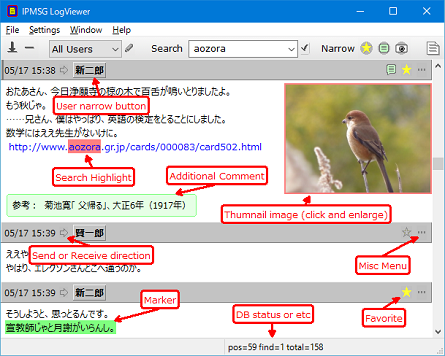
|
| File Menu | |
|---|---|
| Open Text Log | Open a text message log (it requires to associate ".log" file type with a program) |
| Open Image Folder | Open png(embedded images) file folder in ipmsg log folder. |
| Open Attached file History Folder | Open attached file/dir shortcuts. These shortcuts is used by LogViewer's attached file accessing. |
| Open AutoSaved Folder | Open AutoSaved Folder for attached files/dirs. |
| Import/remove log files |
Import(or remove) ipmsg text log files for the LogViewer. If text log format is too old, it may not be able to separate username/hostname/uid/IPaddress. (In that case, whether to modify a header(== Other messages that have same header will be modified, too). Or remove imported data, modify text log, and import it again.) |
| Write logs to a Text file | Output all log information as text. |
| DB Prefetch | Load log-DB file(ipmsg.db) to OS cache for improving search/show performance. |
| DB Vacuum | Vacuum/Reindex log-DB file for reducing size and improving search performance. |
| DB Integrity Check | Inspect and repair the DB. Although it is not normally necessary, please try this when you have a problem such as when the log suddenly disappears. |
| Close | Close LogViewer |
| Settings Menu | |
| Reverse Disp | Reverse the message show order. |
| Clear Find History | Clear Find History |
| Clear User Find History | Clear User Find History |
| Zoom image within LogViewer | When you click an image, you can choose to display it in a smaller size or in a separate window if the image does not fit in the viewer. |
| Fold Tail Quote | Automatically folds quotes at the end of a message. |
| Font Settings |
Change display font (Now, same font is used for all message area in LogViewer. Only font size and thickness are changed) |
| IPMsg Settings |
Opens the IPMsg main settings. It can be changed the settings such as opening with one click from the URL/File link settings. |
| Color emoji support | UNICODE emojis are displayed in color. (Only for Win10 and later. Some fonts may not display properly.) |
| Show &Day Of Week | For messages from the previous day or earlier, show the day of the week, such as (Mon). |
| Window Menu | |
| Open New LogViewer |
Open New LogViewer. To add marker or modification will reflect all viewers. |
| Memo Message | Add self memo like a message. |
| Print Menu | |
| Output to PDF file | Output to PDF file. |
| Help Menu | |
| Help | Open Viewer Help(this document). |
| Tips | Open Tips section in Help. |
| Support forum | Open the support forum. |
| Latest ver URL | Open the latest version URL. |
ToolBar | |
|---|---|
| Jump to latest message button |
Jump to latest message. Then, it will be auto scroll mode and this button icon will be broken line arrow. (with Shift key, jump to oldest message) |
| Switch to title only |
Toggle Normal / Title only mode |
| User filter ("All Users") |
Narrow selected user message. (Pushing "User" button in a title has the same effect.) If it is pushed small pen button, it will be changed manual user search. (Search username/uid/hostname field) |
| Show Period "Entire period" | Selecting the pull-down menu allows you to view logs for the past year, etc. |
| Search string field |
Start realtime string search and jumping to a message that contains the string. If it is pushed return key, jump to next searched message. If it is pushed return key with Shift key, jump to previous searched message. If it is checked "Check mark", narrow and show only hitted messages. Complex search: "AAA BBB" means to search the messages that contain both "AAA" and "BBB". "AAA OR BBB" means to search the messages that contain "AAA" or "BBB". |
| Favorite narrowing | Narrow favorite checked messages. |
| Marker/Comment narrowing |
Narrow markered/commented messages. (Mark: Using right click menu in selected sentence. Comment: Using "..." button in the right side of message titlebar) |
| Narrow embedded images | Narrow embedded image messages. |
| Narrow unopened messages |
Narrow unopened messages. The number of unopened messages is 300. If it is over, New message can't be received. (Even if it is used "logviewer receive mode", hidden receive window object is created during unopen status.) |
| Open Send Dialog |
Open Send Dialog. |
Title part of message area | |
|---|---|
| Date |
Show the date of send/received message. (If mouse is over this field, it will show date with day of week and seconds in bottom status field) |
| Arrow mark | Right arrow means sended message, and left arrow means recieved message. (If mouse is over this field, arrow mark change to reply mark) |
| "User" button |
If it is pushed, narrow "User" messages. If it is right-clicked, reply/etc menu will be shown. |
| Receive "Unopened" mini button |
If it is received a sealed message, it will show "Unopened" mini button in the right-top of "User" button. If it is pushed, then the sealed message will open. |
| Send "Unopened" mini mark |
If a sended sealed message is not opened, it will show "Unopened" mini mark in the right-top of "User" button. If the message is opened, it will be hidden. |
| Favorite Mark |
If it is pushed a Favorite Mark in a message title, the message will be registered as "Favorite". And It affects results of narrowing Favorite button in toolbar. |
| Misc menu(...) | Select "Reply ((== title dobule click)", "Copy message", "Modify Header", "Edit Message", "Delete Message", "Add Comment" menu items. |
Message Area (Body) |
|
|---|---|
| Embedded images |
Embedded(inline) images is shown as thumbnail. If it is clicked, it will be expanded. If it is double-clicked, the application that associates ".png" extension will open it. |
| Add Comment |
If it is right-clicked, it can be selected to add comment. If comment area is clicked, then a dialogbox for EditComment will be opened. |
| Marker | It can be selected "Marker", if selected string area is right-clicked, |
| Copy | It can be selected "Copy", if selected string area is right-clicked. |
| Search Messages | It can be selected "Search Message", if selected string area is right-clicked. |
| Google Seach | It can be selected "Google Search", if selected string area is right-clicked. |
| Reply | Open a send message window to reply. (same as title double clicking) |
| Embedded from Clipboard | |
| Embedded images | Ctrl-[V] is pushed, "Image" can be embedded from clipboard. |
| Embedded text | Ctrl-[V] is pushed, "Comment" can be added from clipboard. |
Shortcut list is this
4. Settings
Settings Dialog can be opened from right-click in tasktray icon.
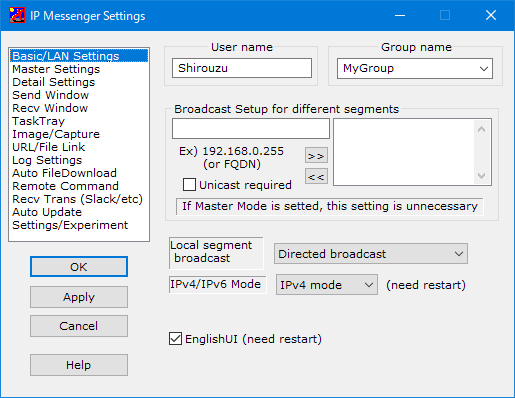
Basic & LAN Settings
| Basic Settings | |
|---|---|
| User name | Set User name |
| Group name | Set/Select Group name Input new group name or select group name in pulldown menu. |
| LAN Settings | |
| Broadcast setup for different segments |
If you want to detecting diffrent segment members, it requires broadcast settings. (However, many routers are blocking directed broadcast. So we recommend to use Member Master function instead of this field.) |
| Unicast required | Demand status messages to other IPMsg client |
| Local segment broadcast (for IPv4 member detection) | |
| Limited broadcast | Send to 255.255.255.255 for member detection (If VMWare is used, we recommend to use "Directed broadcast") |
| Directed broadcast | Listing all IPv4 addresses that NICs have, and send all directed broadcast addresses for member detection. (ex: OS have two addresses(192.168.0.1/24 and 192.168.100.2/24), send to 192.168.0.255 and 192.168.100.255 for member detection. |
| both | use Limted and Directed broadcast together |
| IPv6 multicast (for IPv6 member detection) | |
| SiteLocal | Send to ff15::979 as multicast address for member detection. (If your site routers can use IPv6 multicast, over router member detection will be available.) |
| LinkLocal | Send to ff02::1 as multicast address for member detection. (member detection is available in local segment only) |
| Site/LinkLocal dual | use SiteLocal and LinkLocal |
| Misc | |
| English UI | Change to English UI (need restart) |
Member Master Settings (v4.5 or later)
This function is to detect members over routers.
If only one PC becomes a Master in an entire LAN and one or more PC uses/relations the Master in each segments, Auto detecting members function is enabled.
Ref) A Master PC and Use Master PCs(Agent) cooperate image
If only one PC becomes a Master in an entire LAN and one or more PC uses/relations the Master in each segments, Auto detecting members function is enabled.
| Select mode | |
|---|---|
| Not Use | Not use Master Mode |
| Use/Relate to a Master | Set Master's IP address(or FQDN). It will be received members information from the Master. And it will be accepted to request collecting members in own segment from the Master. |
| Become a Master | Become a Member Master. A master should exist only one in entire LAN. Basically, Master's IP address should be Fixed address. The master collects members information periodically, and if some change is detected, it send these notifications to each segments. (Refresh period can be setted in "Refresh Intervals (min)". default: 3min) One or more PCs that Use/Relate to a master(=Agent) in each segments are required. |
Ref) A Master PC and Use Master PCs(Agent) cooperate image
| Activity Image |
|---|
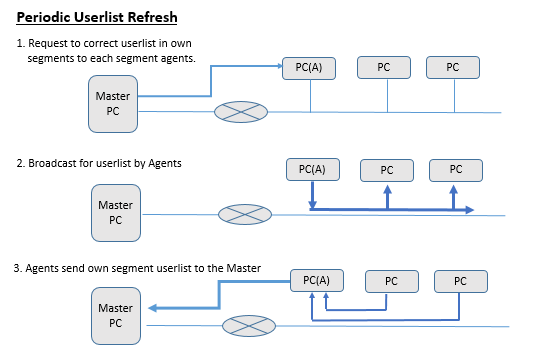 |
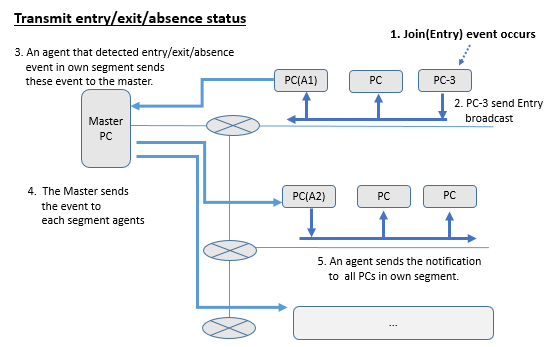 |
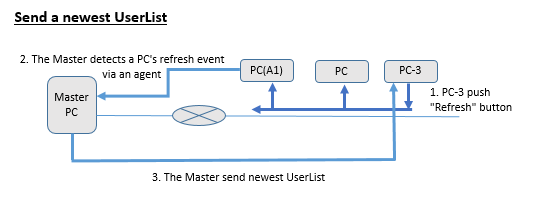 |
Detail Settings
| Balloon/Toast Notification | |
|---|---|
| Receive Notify | Specify duration time(sec) at receive notification |
| Open Notify | Specify duration time(sec) at open msg notification< |
| Do not display user information | (As it is) |
| Link for Windows ControlPanel | |
| Toast Notification | Open Windows toast notification settings. (This settigns overrides the above ipmsg settings. |
| Notification Area Icon | Open Windows notification area icon settings. |
| HotKey settings | |
| Use Hotkey | Open send/recv window by shortcut key |
| Misc | |
| Change Send/Reply → Fire/Intercept | Back to original label(1st beta in 1996) |
| Register Icon & Notify in TaskTray at Starting | Register Icon&Notify at starting, automatically |
| Icon | Change main/tasktray Icon |
| RevIcon | Change recv/absense Icon |
Send Window
| DelaySend | |
|---|---|
| Use Send Queue when a recever is stopped. | If the receiver's PC is stopped, the message is saved in the send queue. It will be sent when the receiver is active. ("IPMsg Delayed Send:DATE" will be added at the end of the message) Inactive users are shown as gray in the send screen. Users who were active within the past month will be displayed. (When you want to hide, select user → RightClick → PrioritySettings → Move to No Display) (If you use this function, please use logging, otherwise inline images may not be sent at delayed sending) |
| Show at the end | Show inactive users at the end of the user list. |
| Priority users only | Show only inactive users with priority settings. |
| Show only for users within the last N weeks | Show only inactive users who were active within the past N weeks |
| Send Window | |
| 1 Click Open SendDlg | Open Send Dlg by 1click in tasktray icon |
| IME auto ON | Enable IME at SendDlg opened |
| Narrow Userlist at reply | Show original addressees in userlist at replying. (if it is clicked "+" mini button, show all users) |
| Prevent missend | Confirm addressee changed. |
| Set Caret to top at replying | (As it is) |
| Prevent to quote the end of DblQuoted(>>) Lines | (As it is) |
| QuoteStr | Specify quote string at replying. We recommend not to modify it, because it affects the fold action in the LogViewer. |
| UserHsitoryNum | Specfy the number of user history in right click menu of SendDlg |
Recv Window
| Recv Window | |
|---|---|
| NonPopup Receive | Change "popup" to "blink tasktray Icon" at receiving |
| Quoted check | (As it is) |
| Open Logviewer when trayicon is clicked at recv | (As it is) |
| Show LogonName | (As it is) |
| Show IP address | (As it is) |
| Don't close RecvDlg, when reply | (As it is) |
| No recv sound | (As it is) |
| Reproduce msg at rebooting with unopend msg | (As it is) |
| Sound | (As it is) |
| File attached RecvDlg without message will close automatically after files are received | (As it is) |
TaskTray
| TaskTray | |
|---|---|
| Confirm IPMsgIcon in TaskTray at Starting | Attempts to set IPMsgIcon to show in the TaskTray at starting. If it is failed, the setting dialog will be displayed. |
Image/Capture
| Embedded image in a message | |
|---|---|
| Always show directly | Show inline images in RecvDlg, directly |
| Show directly if priority user | If a sender is display priority user in SendDlg, show inline images in RecvDlg, directry |
| Always show via Image button | (As it is) |
| Display (area specified) Capture | |
| Minimize Send Message Dialog as default | (As not to interfere with the capture) |
| Clipboard check as default | Copy image to Clipboard at finishing to capture |
| Save check as default | Open save image dialog at finishing to capture |
URL/File Link
| Link behavior | |
|---|---|
| One click open | Open a link by single click. (default: double click is needed) |
| One click open (only viewer) | Open a link by single click in log viewer, and open a link by double click in send/recv window. |
| Link targets are only URL | Show only URL-link, not File-link. |
| Permitted file extensions for clicking a file link | set open file-types without confirm dialog |
Log Setting
| Logging | |
|---|---|
| Logging available | (As it is) |
| LogFile | Specify a filename of send/recv message logs.
And also, a dbfile(ipmsg.db) for logviewer will be created in same folder. And also, inline image(.png) files will be stored in ipmsg_image subfolder of LogFolder. |
Auto FileDownload
| Auto Save | |
|---|---|
| Enable to download attched files automatically | (If a message is opened, the message is not autosaved. It requires to download it manually |
| Auto download folder | (If it is not specified, it is used "(LogFile_folder)\AutoSave") |
| Limitation by disp priority | AutoSave function can be enabled for display priority users. |
| Download size limitation(MB) | Specify the limit of total download size Download size will be added up while IPMsg hasn't be operated manually (This limitation protects for disk full) |
| Grace sec of starting auto downloading | (As it is) |
| Allow to download folders | AutoSave is enabled, even if it is a folder. But total file/folder downloaded size is over than the limitation size, folder transfer will be discontinued (In this case, it can download manually, if the sender hasn't been shutdown/restart |
Remote reboot
| Remote Reboot | |
|---|---|
| Allow remote Reboot | If it is received "ipmsg-cmd:...", this machine will reboot this machine when a reboot confirm dialog is timeout(15sec) |
| Refresh | Change the reboot message command("ipmsg-cmd:...") |
| Remote Shutdown | |
| Allow remote Shutdown | If it is received "ipmsg-cmd:...", this machine will be shutdown when a shutdown confirm dialog is timeout(15sec) |
| Refresh | Change the shutdown message command("ipmsg-cmd:...") |
| Remote Terminate IPMSG | |
| Allow remote Shutdown | If it is received "ipmsg-cmd:...", this ipmsg will be terminated when a terminate confirm dialog is timeout(15sec) |
| Refresh | Change the terminate message command("ipmsg-cmd:...") |
RecvTrans (Slack or etc)
Trasnfer received messages to slack or another server during lock screen.
It requires to get the Slack Incoming Webhooks URL.
If you want to transfer to another server, it is required to describe URL and POST message.
It requires to get the Slack Incoming Webhooks URL.
If you want to transfer to another server, it is required to describe URL and POST message.
| Common Settings | |
|---|---|
| Trasnfer Mode | Select mode. (Lock Screen) mode transfers the unopened messages when screen is locked |
| Slack or General | Select Slack or General |
| Test | Trasnfer test message to slack or another server. If an error occurs, it is written in the text area in right side. Ref) Slack handling errors |
| for Slack | |
| incoming webhook URL | Describe /Txxxxxx/Bxxxxx/xxxxxxx after https://hook.slack.com/services URL Ref) Slack Incoming Webhooks |
| #channel/@username | Specify #channel or @username. |
| for General | |
| URL | Describe URL that you want to transfer to |
| POST | Describe POST data. $(sender) and $(msg) are replaced real sender name and real message body. |
Auto Update
| Auto Update | |
|---|---|
| Regularly check the latest version | Regularly check the latest version and if new version is released, updating IPMsg. |
| Check the latest version, but no install | If new version exists, it shows balloon notification and if click it, the update confirm dialog will be shown. |
| Check Update | Check the latest version now, and if new version exists, the button label will be changed "Start to Update" |
Misc/Firewall
| Export Settings | |
|---|---|
| Export settings to .reg file | (As it is) |
| Windows Firewall | |
| Don't confirm Windows Firewall settings at start | In current version, ipmsg confirms Windows Firewall Settings at starting. And if Windows Firewall blocks IPMsg packet, IPMsg shows "Add to firewall exception list for receive" dialog. If it is checked, this dialog will be not shown. d> |
| Experimental | |
| Reduce task tray action at receiving | (Change "Blink" to "mini sun moving") |
5. Use Port/Registry
Normally use 2425 port for TCP/UDP. (See 8. Appendices)
Use 2425 port only for UDP with no File(Folder) Transfer.
(These ports should be activated when using firewall software.)
Setting is saved in the following registry key.
\\HKEY_CURRENT_USER\Software\HSTools\IPMsgEng
(If port number has been set, IPMsg + port number)
When changing your registry number, please re-start ipmsg.
Protocol specification comes with source.(Japanese)
Use 2425 port only for UDP with no File(Folder) Transfer.
(These ports should be activated when using firewall software.)
Setting is saved in the following registry key.
\\HKEY_CURRENT_USER\Software\HSTools\IPMsgEng
(If port number has been set, IPMsg + port number)
When changing your registry number, please re-start ipmsg.
Protocol specification comes with source.(Japanese)
6. Frequency Trouble
| Question | Solution |
|---|---|
| Cannot recognize members across routers | Since modern routers often block network-directed broadcasts, we recommend using the Member Master setting for communication across routers. |
| Cannot receive message / Recipient unable to receive files/images |
IP Messenger uses UDP port 2425 for member detection and message communication, and TCP port 2425 for file/image transfer. If these ports are blocked by the OS or antivirus software, IP Messenger can't detect other member or can't send/receive file or images. Please configure your system to allow them. (On Windows Defender, an elevation dialog will appear at startup to open these ports.) |
| File/Image transfers fail with download errors even though IPMsg is excluded in Windows Defender |
(If existing exclusion rules are not working properly, re-registering them may help.) 1. Go to Firewall & Network Protection → Advanced Settings to open Windows Defender Firewall with Advanced Security. 2. In Inbound Rules, delete all entries labeled "IPMsg". 3. Restart IPMsg. A dialog will appear saying "Set Windows Firewall exception for receiving." Click OK. (If the dialog does not appear, make sure Settings → Auto Save/Other → Do not check Windows Firewall settings at startup is set to OFF.) |
7. CommandLine
v4.5 or later, special command(ipcmd.exe) is enabled.
(Its parent folder can be opened by right click menu in task tray icon( ) → Latest & Help etc → Installed Folder)
) → Latest & Help etc → Installed Folder)
If ipcmd.exe is used, it can be enabled "get/set absence mode", "send/recv messages", or etc.
Format: ipcmd [/port=N] [/nic=ipaddr] [/nostat] sub command...
ex.1) Send a message: ipcmd send "shirouzu-<09b167745f2bdf56>,user2-<7764219b1adac4d0>" test
ex.2) Get userlist(with inactive users): ipcmd list /all
ex.3) Set absence mode: ipcmd setabs 1
ipmsg.exe command lines
At startup IPMSG software, you can specify UDP/TCP port number.
IPMSG can run at multiple sessions.
For example, using [ipmsg.exe 2426] command, you can contact only people who are using 2426 port.
You can run as much as you want using different port number.
Using more UDP/TCP port number, then 1024 is recommended.
(Between 10000 - 60000 may be more safer)
For example, Known NFS software uses 2049/UDP.
Ask network administrator
Specifing NIC (for multi NIC environment)
ipmsg.exe [port] /NIC nic_ipaddr
ex) C:\> ipmsg.exe /NIC 192.168.10.100
(Its parent folder can be opened by right click menu in task tray icon(
 ) → Latest & Help etc → Installed Folder)
) → Latest & Help etc → Installed Folder)If ipcmd.exe is used, it can be enabled "get/set absence mode", "send/recv messages", or etc.
Format: ipcmd [/port=N] [/nic=ipaddr] [/nostat] sub command...
| sub command | |
|---|---|
| Get absence mode | getabs |
| Set absence mode | setabs (0|1|...|N) |
| Get UserList | list [/all] |
| Refresh UserList | refresh [/noremove] |
| Send a message |
send [/file=path1 /file=path2...] [/noseal] "((uid|ipaddr|ALL)[,uid...]|/userfile=path)" ("msg_body" | /msgfile=path) |
| Receive a message | recv [/msgfile=path] |
| Status | state |
| Terminate IPMsg | terminate |
ex.1) Send a message: ipcmd send "shirouzu-<09b167745f2bdf56>,user2-<7764219b1adac4d0>" test
ex.2) Get userlist(with inactive users): ipcmd list /all
ex.3) Set absence mode: ipcmd setabs 1
ipmsg.exe command lines
At startup IPMSG software, you can specify UDP/TCP port number.
IPMSG can run at multiple sessions.
For example, using [ipmsg.exe 2426] command, you can contact only people who are using 2426 port.
You can run as much as you want using different port number.
Using more UDP/TCP port number, then 1024 is recommended.
(Between 10000 - 60000 may be more safer)
For example, Known NFS software uses 2049/UDP.
Ask network administrator
Specifing NIC (for multi NIC environment)
ipmsg.exe [port] /NIC nic_ipaddr
ex) C:\> ipmsg.exe /NIC 192.168.10.100
8. Support
Any bug report, suggestion and recommendations are welcome in the support forum.
(The support forum is the only official support entry)
For these report, please send the following information.
Software Version, Operating System, problem situation, repeatability.
For these report, please send the following information.
Software Version, Operating System, problem situation, repeatability.
9. Tips/Shortcut key
| Function | Details |
|---|---|
| Almost All Windows | To close a window, Shortcut(CTRL + [W]) can be used. |
| Open Send/Recv/LogView Dialog |
It is easy to use shortcut key (It is assigned CTRL + ALT + [S][R][E], as default) And in send/recv/LogVIew dialog, it can used BOSS key(Ctrl-[D]) |
| Send Dialog |
Ctrl-[F] is User incremental Search To set display priority settings in right click of userlist is convenience. To use the frequency userlist in right click of userlist is convenience. If it is right-clicked a image, the image can be re-edited. If it is sended with SHIFT + CTRL + right-click, it can retrieve the receiver's ipmsg version. If the refresh button is clicked with Ctrl-key, it is refreshed userlist, but it doesn't remove old entries. |
| Receive Dialog |
If it is right-clicked a image, the image can be stored as a png file. A image can drag & drop to Send Dialog. |
| LogViewer |
[Space][Ret] Go to next message (with Shift-key, go to previous message) Ctrl-[T] or [Home] Jump to the top of messages (oldest message) Ctrl-[B] or [End] Jump to the end of messages (newest message) Ctrl-[R] Reply (if a enabled current message(*) exists) Ctrl-[S] Open Send Dialog Ctrl-[F] Set focus to the Search field (toggle) Ctrl-[N] Show only search results (toggle) Ctrl-[U] User string search (toggle) Ctrl-[Q] Title Only mode (Toggle) Ctrl-[C] Copy selected area to clipboard Ctrl-[V] Paste from clipboard In the Search field, it can used AND/OR/NOT search. AND: "AAA BBB" OR: "AAA OR BBB" NOT: "AAA NOT BBB" (NOT can't used the top of the field) (*) Enabled current message(**) == selected by mouse click, or move current message by [Ret] (**) Current message has a glay line in the left of header |
10. History
The commercial version of IP Messenger Pro is now available.
Various compliance features are included.
With the release of the Pro version, the special version is no longer offered. Please note that we no longer offer the special version.
Various compliance features are included.
With the release of the Pro version, the special version is no longer offered. Please note that we no longer offer the special version.
| Version | Details |
|---|---|
| v5.7.6 |
Added a size display tooltip for screen capture. Various stability improvements. |
| v5.7.5 |
Added "Remove from User List History" to the User Display Priority menu when right-clicking on the user list in the Send screen. (For deleting usernames immediately that are not expected to log in again) Improved behavior around standby/hibernate. Various stability improvements. |
| v5.7.3 |
Added option to "File attached RecvDlg without message will close automatically after files are received." (Settings → RecvDlg) If the sender's IP address changes between receiving and opening the message, a notification of opening will be sent accordingly. |
| v5.7.2 | Fixed an issue where clicking on a URL on the send/receive screen would sometimes not work. |
| v5.7.1 |
Added "day of week" to the message header in the LogViewer. (Optional) Improved handling of the task tray icon on Win11. |
| v5.6.0-19 |
In screen capture, the Shift+Ctrl key can now be pressed to select a range of windows directly under the cursor. Added "DB Integrity Check" menu item to LogViewer. File attachments support symbolic link files. (transferred as normal files) Changed the file attachment function so that it continues to work even if there is a file that cannot be opened. Japanese mode can now be selected even on non-Japanese OS. Improved message reachability in multiple NIC environments. Enhanced security with Shadow Stack (CETCOMPAT). Fix to fail ipcmd.exe send command. Update zlib and SQLite. |
| v5.5.0 | Added range selection & duplicate mode in screen capture. (Ctrl+C, Ctrl+V to exchange clipboard) |
| v5.4.0 | Addition of period refinement function in the log viewer. |
| v5.3.2 | Fixed issue with incomplete PDF printing in LogViewer (v5.3.1 only) |
| v5.3.1 |
Color Emoji support in LogViewer (Win10 or later) . (Can be disabled from LogViewer → Settings) Fix /NIC option (v5.3.0 only) |
| v5.2.0 - v5.2.3 |
Color emoji support in Send/Recv Edit Area (Only Microsoft365 installed environment) Color emoji support is now optional (Settings → Details) due to problems in some environments. Fix the probem of the exception in command line mode. |
| v5.1.1 - v5.1.3 |
Fixed the problem of the comment icon not appearing in LogViewer. Changed generic receive transfer with GET method to POST method. Fixed that the marker operation of LogViewer sometimes caused a drop. Fixed unicode logon name issue. |
| v5.1.0 |
Add PDF output from LogViewer (Win10 only) Add /userfile= option in ipcmd send command. |
| v5.0.3 |
Fixed an issue where the exit user would not disappear with the refresh button (v5.0.0 - v5.0.2) Member master can now be used in environments where fragment packets do not pass. (The agent for each segment also needs to be updated to v5.03 or later.) |
| v5.0.1-5.02 | Improve capture/drawing mode. |
| v5.0.0 |
Improve LogViewer (Multi-Tab, Show 1x image, re-editing image, etc) Speeding up file/folder transfer (Import a part of FastCopy technology) Improve capture/drawing mode. |
| v4.00-4.99 |
Add Member Master function Support Powerful LogViewer Add special command(ipcmd.exe). (It can Set/Get absence mode/Receive Messages/Send Messages with files/or etc) Support multiple-addressees reply. Support RecvMsg Transfer mode. (Transfer to slack or etc) Add Send Queue mode (Delayed Send) when the receiver is inactive. Support Auto Update. Support to confirm that reply-addressees are changed. Support SHA-256 signing. Obsolete old weak encryption mode (RSA512bit/RC2-40bit) |
| v3.00 - v3.64 |
Support auto download option for attached files. Support IPv6 multicast Suport remote reboot/shutdown. Support sceen capture & embedded image in message Support RSA2048/AES256bit encryption. Support RSA2048/SHA-1 digital sign/verify & userid extension(public-key fingerprint). |
| v2.00 | File/Folder Transfer function support, Encrypted communication path support. |
| v1.31 | English version support(97/09/01) |
| v1.00 | Official public version (1996/08/19) |